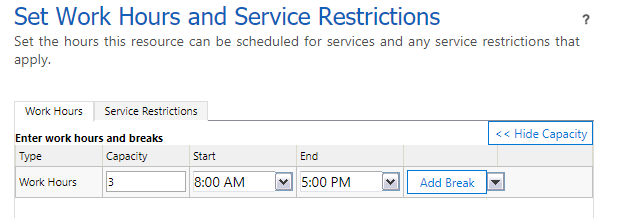Applies to: Dynamics 365 Organization 9.0+ with Field Service Solution 7.x version or 8.x version
We are excited to announce the General Availability of Resource Scheduling Optimization v3.0 update release (3.0.19109.3). This release includes a number of new features including:
- support for resource capacity greater than 1
- better ways to manage and cancel optimization requests
- more options for range duration
- consideration of booking work location
- various usability, performance, and quality improvements.
Below is a high-level list of features introduced in this release.
Support Resource Capacity More than one
Resource capacity dictates how much work can be scheduled to a resource for a specific time slot. This basically translates into how many times a resource can be double-booked.
With this release, Resource Scheduling Optimization is able to schedule resources with capacity greater than 1.
This achieved by increasing the capacity in the resources working hours. In the screenshot below, we are setting the capacity of a bookable resource named Brady Hannon to 3.


Later on, when RSO runs and optimizes schedules, it will consider a resources capacity which may be important to fill more requirements within a day and meet SLAs.
In the following screenshot, we can see Brady Hannon was scheduled up to a maximum of 3 requirements at one time.


Two important notes regarding how RSO considers resource capacity:
- If capacity is set to decimal (e.g. 1.75) on the resources calendar (working hours), RSO will round down to 1
- RSO will not consider requirement capacity. This means the effort field value on requirements will always be treated as if its value is 1.
Ability to cancel optimization requests in the middle of optimization
Sometimes optimization requests take too long time to run or simply will not finish. In the past, administrators stopped the request by resetting the entire optimization schedule. With this new release, administrators can Cancel Request at any time without resetting, and republish the whole schedule. This is more efficient and targeted.


More options for Range Duration
Range duration is a field on the Optimization Scope that dictates how many days should be optimized. As an example, if range duration is set to 2 days, then RSO will attempt to optimize requirements or schedule new requirements within the 2-day window.
In previous versions, the minimum value for Range Duration was 1 day, but the new release allows custom ranges set to the hours or minutes level. This provides more flexibility to run an optimization schedule for the rest of the remaining day.
In the screenshot below, range duration is set to 7 hours.


Range durations are visualized on the schedule board as yellow lines indicating the beginning and end of the optimization range. This is only displayed on the schedule board tab related to an optimization schedule. We can see in the image below the yellow barriers reflect a 7-hour range duration, which is great for organizations that may need to optimize schedules in the middle of the day for the rest of the day.


Consider Booking Work Location field
Work location defines where the work must take place whether at the customers location (Onsite), at the companys location (Facility) or remotely (Location Agnostic). This information is noted on the initial requirement record (also called the demand side) and is passed on to the eventual booking record (also called the fulfillment side).


In some instances, the fulfilled booking location can be different from the demanded requirement location. In the new release, RSO will consider the booking location when it attempts to update an existing booking during optimization.


Simplify administrative setup experiences
When RSO is deployed for the first time, it will come with a default unpublished optimization schedule that includes a default scope and goal by default. Administrators only need to publish it to begin using RSO to optimize unscheduled requirements for next day. This helps simplify setting up RSO and begin testing and development.
Below is a sample optimization schedule created by RSO when it is enabled for the first time.


Other Enhancements
- Numerous bug fixes and performance enhancements as part of continuous engineering fundamental improvements
Important Notes
If you deploy this version of RSO with Field Service v8.x, RSO doesnt support Pool, Facility, Crew scheduling scenarios, please ensure:
- Exclude Pool and Crew types of resources from bookable resource view(s), which are used for optimization scope.
- Exclude Pool and Crew types of resource requirement from bookable resource view(s), which are used for optimization scope (or set Scheduling Method to Do Not Optimize).
For more information:
- Whats New for Dynamics 365 Resource Scheduling Optimization v3.0 Release
- Whats New for Dynamics 365 Resource Scheduling Optimization v2.8 Release
- Whats New for Dynamics 365 Resource Scheduling Optimization v2.7 Release
- Whats New for Dynamics 365 Resource Scheduling Optimization v2.6 Release
- Whats New for Dynamics 365 Resource Scheduling Optimization v2.5 Release
- Release Notes for Resource Scheduling Optimization (v2.0) Dynamics 365
- Whats New for Dynamics 365 Resource Scheduling Optimization v1.5 Release
- Resource Scheduling Optimization Overview
- Scheduling anything in Dynamics 365 with Universal Resource Scheduling
- Dynamics 365 for Field Service – User’s Guide
Feifei Qiu
Program Manager
Dynamics 365, Field Service Team
The post What’s New for Dynamics365 Resource Scheduling Optimization v3.0 Update Release appeared first on Microsoft Dynamics 365.