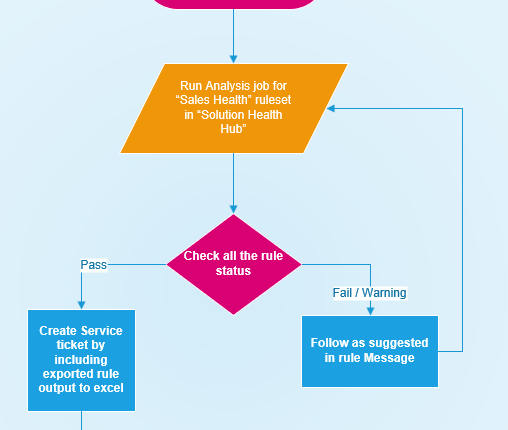Applies to: Dynamics 365 for Sales
Sales Health solution version: 9.0.1907.2003
What is the Sales Health solution?
Sales Health solution enables rules-based validations for Dynamics 365 for Sales components of a customer’s organization. Administrators can run the predefined rulesperiodically or whenever they encounter an issue to discover potential problems, such as wrong customization and common mistakes. If any of the predefined rules fail, administrators can follow the suggested mitigations to resolve the issues.
Why is it used?
The rules have detailed information about potential problems and their solutions. When these rules are run, they help customers resolve the issues on their own, and this helps reduce support calls.
When to run the rules and how the rules help?

User roles and their responsibilities
Users with the System Administrator role can do the following:
- Create an analysis job
- View the analysis result details
- Follow the output message and fix issues if the return status is “fail”
- Export the rule output to Excel and attach it to a service ticket if the issue related to sales components isn’t resolved
Users with the Solution Checker role can only view the analysis results.
Out-of-the-box rules
Here’s a list of the out-of-the-box rules that are available with the solution:
| # | Rule | Description | Types of issues where the rules are used |
| 1 |
CheckAnyUser IsIntegrationUser |
Checks if a user is an “IsIntegrationUser“. If yes, the rule provides information on what happens if the user creates the order and gives a link to the related documentation. | After creating the Order, it is in the Submitted state instead of Active. |
| 2 |
CheckIfSalesForms FromUnmanagedLayer |
If Sales forms are from unmanaged solutions, the rule provides information about why forms shouldn’t come from the unmanaged solution, and it will refer you to proper documentation. | Getting a script error “Cannot read property ‘getEventArgs’ of undefined” |
| 3 |
CheckOrgSetting IsSOPIntegrationEnabled |
If “issopintegrationenabled” organization setting is enabled, the rule provides information on whether or not the price calculation will be triggered for opportunity/quote/order/invoice entities, and it will give a link to the proper documentation. | Price calculation is wrong; Invoice doesn’t calculate ‘Total amount’ automatically (OOB functionality); Total Amount/Extended Amount field are not calculated |
| 4 |
CheckOrgSetting OOBPriceCalculationEnabled |
If “oobpricecalculationenabled” organization setting is disabled, the rule checks if there are any custom price calculations registered for the “CalculatePrice” sdkmessage. If none are registered, a warning is shown to the customer to add the custom price calculation. | Total amount field is not reflecting after adding product on opportunity and Quote; Total amount is 0 for all invoice records |
| 5 |
CheckReqWebResource OnSystemForm |
Checks if there are required web resources available on the main system forms. Note: This rule is enabled only for main forms of Lead entity. |
Qualify lead button is not showing on the leads form |
| 6 |
CheckReqRibbon CommandDef |
Checks if there are required ribbon rules and actions available on the ribbon command. Note: This rule is enabled only for qualify lead ribbon commands |
Qualify lead button is not responding |
Rule return status
The rule status indicates whether the rule passed, failed, or there was a configuration error.
| Rule Status | Recommendation |
| Fail | Highlight specific failures within the system; fix the rule as suggested |
| Warning | Be aware of the implications mentioned in the rule message with specific settings or flags |
| Pass | All rules should be in this state |
How to run the rules?
- From the Dynamics 365 for Sales app, go to My Apps. You can access the My Apps page by going to the URL: https://<org URL>/apps.
- Open Solution Health Hub.
- To create a new analysis job, on the command bar, and select New.
- In the Create Analysis Job dialog box, select the Lookup icon, and select the Sales Health rule set. Then, click OK.

- A summary of rule set executions will be shown in a few seconds.
- Click on each rule to see the detail output.

More details:
The post Sales Health solution appeared first on Dynamics 365 Blog.