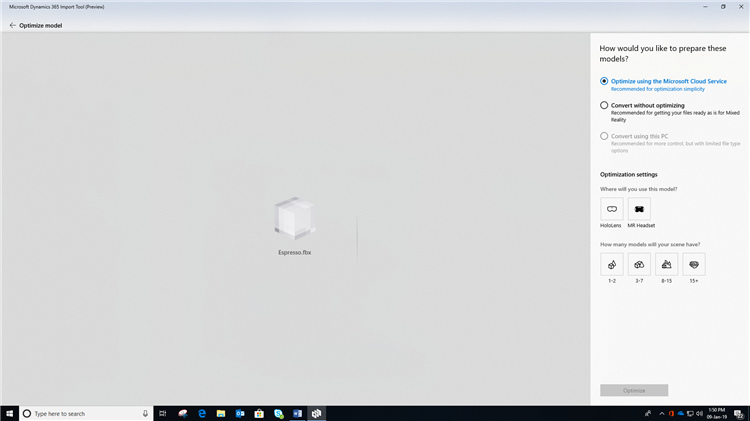Were starting the new year with a bunch of exciting updates to the Import Tool. Weve heard our customers and are taking steps to make the experience of importing 3D models more seamless and intuitive.
Improved control with Microsoft Cloud Service
You now have more control over the model optimization process when using the Microsoft Cloud Service. You can specify the target device for your model along with the number of models usually placed in a single scene. The Import Tool will then produce models suited to the intended usage scenario.
Iterative optimization with Microsoft Cloud Service
By default, the Import Tool will produce models that are most compatible with the specified usage scenario. However, you can choose to iteratively re-optimize a model for performance or for quality when using the Microsoft Cloud Service option. Optimizing for performance results in models that perform better on a HoloLens or Windows Mixed Reality headset. Optimizing for quality results in models that have better visual quality but may not render as well on a HoloLens or Windows Mixed Reality headset.
Make your assets compatible without optimizing them
You can now use the Microsoft Cloud Service to make your models compatible with HoloLens or Windows Mixed Reality headsets without optimizing the models. To do this, choose the Convert without optimizing option.
Supported source file types for converting without optimizing include FBX, OBJ, SKP, JT, STP, STEP, and GLTF.
Change the background of an asset to make it easier to view
You can now toggle between a light and dark background when viewing your imported models.
Provide feedback per asset
Users now have an opportunity to convey their feedback on the quality of imported models.
If unsatisfied with the quality, users can now choose to submit their models to Microsoft for manual processing at no additional cost. The processed and ready to use models can then be downloaded through the import tool and subsequently be used with the Layout application.
When you select this tab, youll see the following page:
After Microsoft optimizes the model, you can download it through the Import Tool to use with the Layout application.
For more information on importing assets with the Import Tool, see the Dynamics 365 Layout User Guide.
The post January 2019 Update for Dynamics 365 Import Tool (Preview) greatly improves asset import process appeared first on Microsoft Dynamics 365.