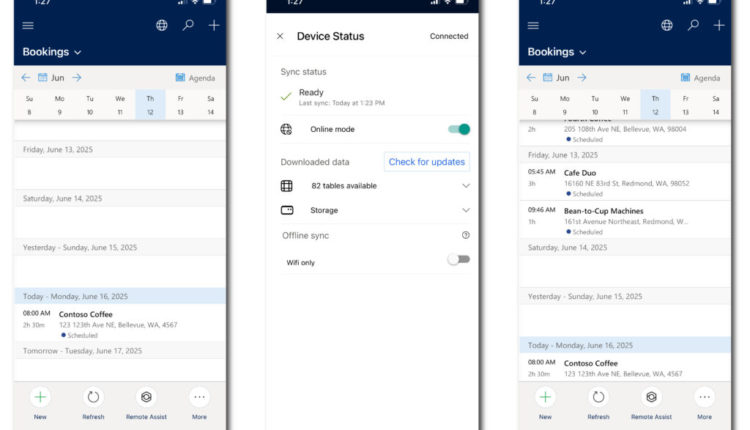For organizations that rely on frontline workers to service and maintain assets in the field, the offline-first experience in Dynamics 365 Field Service Mobile has long been a lifeline. Whether at factory floors, remote oil fields, or underground facilities, your teams can keep working without a network.
But what about those moments when connectivity is available? Why not take advantage of it?
We’re excited to introduce Online mode, a new capability that allows technicians to access live Dataverse data from the Offline-First application, giving users the best of both worlds: offline reliability and real-time access.

| Offline First, records are filtered by the Offline Profile. | User toggles to online mode within Offline Status page | Offline First using Online toggle, records which otherwise would have been filtered by the offline profile, are available from the server. |
Why This Matters
Field service environments are unpredictable. A technician may have a 5G connection at 9:00 AM and no signal by lunch. Traditionally, mobile access has focused on being offline-first, locking the user in to use data stored on their local device, ensuring the app continues to function no matter what.
However, more frontline workers are working in semi-connected or fully connected environments — city rooftops, modern warehouses, customer facilities with Wi-Fi. In these situations, relying only on pre-downloaded data (defined by the mobile offline profile) can slow down workflows and limit access to up-to-date records.
With Online mode, users now have the option to tap into live data in Dataverse, allowing them to:
- Search and locate data beyond the boundaries of their offline profile
- See real-time changes to records like assets, work orders, or inventory
- Immediately retrieve up-to-date schedules, instructions, or notes
- Access files on SharePoint saved to the cloud.
Online Mode Capabilities
When working with the latest version of the Field Service Mobile app, frontline workers can now:
- Switch between Offline-first and Online mode based on their connectivity and job needs
- Access live Dataverse data directly when Online mode is active.
- Continue to sync offline data in the background while working in Online mode
- Switch back to Offline-first mode if connectivity is lost and continue working with data already synchronized to their device.
No more guesswork. Users always know whether they’re working from their local database or the cloud.
What IT Managers Should Know
Enabling this feature requires only a configuration change in the Power Apps maker experience.

After enabling the configuration and publishing the App Module, users will begin seeing the online Toggle within their Field Service Mobile application.
Getting Started: Best Practices for Rollout
We recommend the following steps for a smooth introduction:
- Train users to understand the differences between online and offline mode and how to switch between operating modes in the application within the Offline Status page.
- Roll out to techs in high-connectivity areas (urban, in-building roles)
- Gather feedback to optimize your mobile offline profile based on real usage
- Monitor performance and sync behavior with telemetry tools
With the new Online mode, your technicians don’t have to choose between reliability and real-time access — they get both.
- Work confidently offline
- Switch to online to search or update live data
- Never miss a critical update from the field or dispatch
- Stay productive, no matter the network status
Ready to empower your team? Update your Field Service Mobile app today and start using Online mode.
→ Learn more in our documentation
The post Go Beyond Offline: Introducing Online Mode for Field Service Mobile appeared first on Microsoft Dynamics 365 Blog.