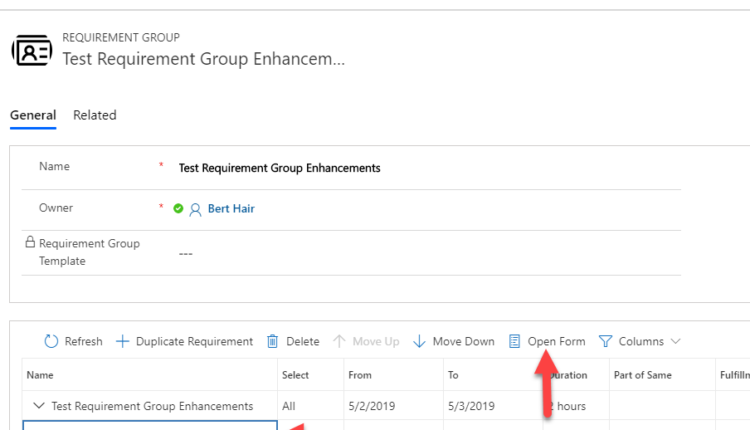Applies to Universal Resource Scheduling solution (version 3.7.0.xx), Field Service application (version 8.7.x.xx), Project Service Automation application (version 3.7.0.xx) on Dynamics 365 version 9.x
When a resource requirement is created, there is a linked calendar created at the same time, which contains a specific time zone. When launching the schedule assistant by selecting Book on the requirement, the schedule assistant (pop-out schedule board) will be launched, and the resource availability recommendations are shown in the time zone that is set on the requirements calendar. Here is a blog post to read more about the requirement calendar.
Requirement groups are used to define groups of resource requirements for multi-resource scheduling. For requirement groups to align with the above described behavior, we released these enhancements:
- Sync the calendar between requirements of a requirement group.
- Launching the schedule assistant (pop-out schedule board) now launches in the time zone of the requirements in the requirement group.
Today, there is a set of fields kept in sync between all the requirements in the same requirement group. Modifying any of these fields for one requirement will update them for all the requirements in the group. Now, the calendar of the resource requirement records is also kept in sync.
When a new resource requirement is created in a requirement group, by default, the requirement will be created with a calendar that has a time zone. The default time zone is based on the user who created the requirement. The default time zone assignment behavior can be modified by leveraging a work-hour template with a specific time zone on the calendar. (See more details about time zone behavior in this blog post.) Every subsequent requirement added in the group will share the same calendar as the previously created requirement. Therefore, if you modify the time zone of the calendar of one requirement, it affects the time zone of all requirements in the requirement group, because they all share the same calendar.






When we book a requirement group, the schedule assistant (pop-out schedule board) is launched, and the resource availability recommendations are shown in the same time zone as the requirements in the requirement group.


Vinay Nalam
Program Manager, Dynamics 365 Engineering
The post Enhancements to requirement groups in Universal Resource Scheduling (URS) version 3.7.0.xx appeared first on Microsoft Dynamics 365.