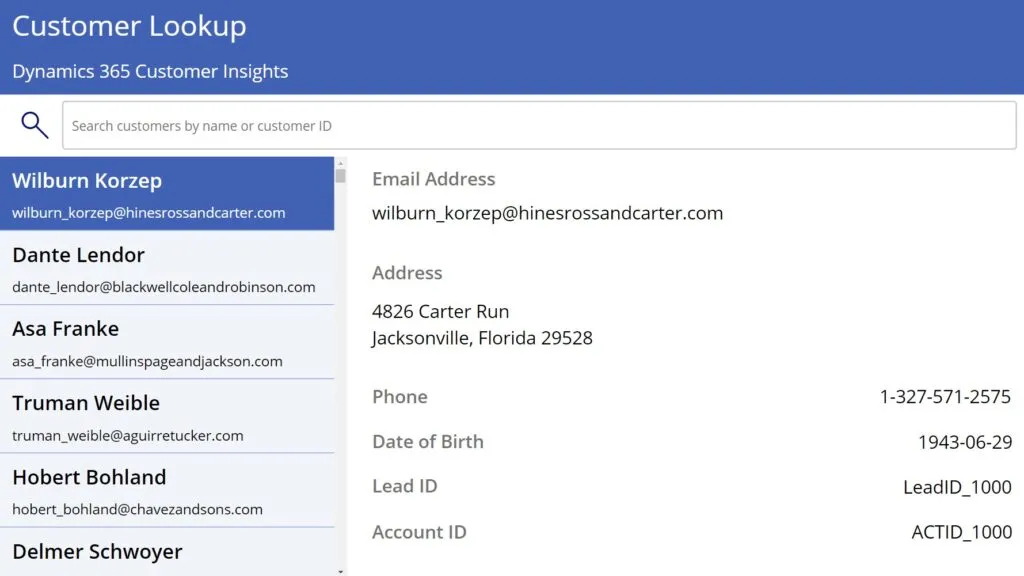NEW FEATURES
- PowerApps template connected to Customer Insights now available
- Compounded segments
- Compounded measures
- Measures: Usability improvements
- Option to manually override system match records (preview)
- Guided learning in the demo
PowerApps template connected to Customer Insights now available
You can now bring your Customer Insights data into a power app using a pre-built template instead of starting from a blank canvas. To use the template, select the “Create” option from the menu at https://www.powerapps.com and search for the template “Customer lookup with Customer Insights – Tablet”.
See our documentation on the connector used by PowerApps here or see all PowerApps’s documentation here.

Compounded segments
In August,we updated that Segments also became entities. Today,we are excited to complement this feature with two important capabilities that enable you to build:
- A segment over an existing segment (segment-over-segment)
- A segment over an existing measure (segment-over-measure)
The first capability we added is a series of validations in theback-endthat prevent diverse potential system issues with compounding scenarios such as circular dependencies, etc.,so you can safely generate those advanced segments.
The second capability we added is a series of additions to the UI that ensure an optimal experience for segment-over-segment and segment-over-measure scenarios. Those include butarenot limited to:
- Breakdown of the entities you can select for your segment, so you can easily identify the right entity. Currently we have 5 categories: User-entity, Profile-entity, Segment-entity, Measure-entity, and Intelligence-entity.
- Notifications that show which segments depend on which segments and measures whenever you wish to edit or delete a segment or a measure that was used for creating a compounded segment.
- Tooltip on the tile of a compounded segment that lists the segments and measures this segment is based on.
Compounded measures
Todaywearealso happy to announce that you can start compounding measures (creating a new measure over an existing measure).We recentlyadded validations on theback-endthat enable safe creation of such advanced measures.Tobuild a measure over an existing measure, choose one of your existing measures in the measure builder entity drop-down. Note,that if a given measure is updating, measures that are based on this measuremight not reflect the latest data. Also note that if you choose to delete a measurebased onwhatanother measure was createdwith, it canalsoaffect also the compounded measure.
Measures usability improvements
We implemented diverse usability improvements that unlock easier and clearer measure creation, whether it’s foracustomer measure,acustomer attribute, or a business measure. Those include but not limited to:
| Improvement | What does it mean for you? |
| Moving the location forthemeasure type selection (the very first action needed as part of a measure definition), and adding text that explains all three types in brief | Now you don’t need to make an early decision without prior understanding of the three measure types |
| Canceling a previously needed selection on the New measure panel | Quicker measure definition and shorter time-to-value |
| Adding relationship names to the measure builder entity drop-down | Now you can define the way you want to select a set of entities for your measure calculations |
| Canceling a previously needed selection on the Variable editor |
Quicker measure definition and shorter time-to-value
|
| Adding a new operator in the Variable editor: “To the power of” (^) | New scenarios can be served via the editor |
| Adding on the Variable editor a link to a specific documentation sub-topic around variables | Using the variable editor may be less intuitive for first time users. You can use this link to quickly understand this capability. |
| Adding a Status field to the measures table screen | Now you can further understand if any given measure is active or being processednow |
You can always use the following blog to review some of the new usability improvements we implemented for Segments:Dynamics 365 Customer Insights – June 2019 release notes.
Option to manually override system match records (preview)
On the Match page, we’ve added a new capability to specify custom match records to override the system identified match records. Use this option to specify records that should always match and records that should never match.


Guided Learning in the demo
You can now see some of the end-to-end capabilities of Customer Insights in the demo environment. During your trial of Dynamics 365 Customer Insights, select “Demo” from the environment selector at the top of the screen. From the home page, select one of the three tours available to learn about Customer Insights features, how to unify your customer profiles, or how to track your business’ goals directly in the web app.

The post Dynamics 365 Customer Insights – October 2019 release notes appeared first on Dynamics 365 Blog.