We’re continuing our commitment to simplifying support workflows and driving agent productivity with AI-first capabilities in Dynamics 365 Customer Service. Summarization features like case summary are now automatically enabled for all users of model-driven apps that use the incident entity. If you currently do not have case summary enabled, this will get switched on automatically after this change.
Updated experience, effortless visibility
As part of this release, case summaries and custom record summaries will now be rendered at the top of the form, making it easier for agents to access critical context right when they need it. This new placement removes the need for configuring a custom control and ensures that summaries are immediately visible on most forms.
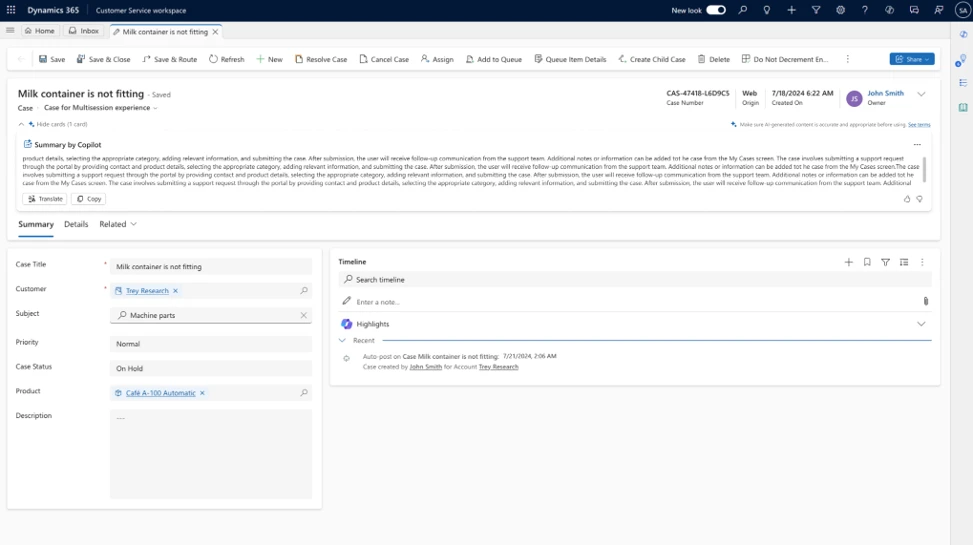
This change will show for all forms except for four out-of-box forms:
- Case for interactive experience
- Enhanced full case form
- Case
- Case for multisession experience
These will continue to follow existing behavior unless otherwise configured.
What’s staying the same
Most of the current capabilities of summarization features remain unchanged in this update:
- Generate summary with the existing Generate button which is indicated by a chevron
- Copy it to the clipboard
- Provide feedback via thumbs up/down
- Add verbatim feedback after thumbs-down responses
- Regenerate summaries as needed
- Usage data stored in Dataverse for analytics and reporting
The only temporary omission is the Translate button; we will reintroduce this in a future update.
What’s new in this release
This update introduces the following improvements:
- Summaries now appear at the top of the form for quicker access.
- Case summaries are on by default for all users working on incident entity forms (except the four listed).
- Custom record summaries adopt the new experience, appearing at the top once configured, but not turned on by default.
Admin guidance about auto-enablement of case summary
Depending on current summarization configuration, here’s what to expect:
| Category | Scenario | What you will see |
| Case Summary – Four excluded case forms | Case Summary enabled on one of the four excluded forms | No change in behavior |
| Case Summary – Four excluded case forms | Case Summary not enabled on one of the four excluded forms | Case Summary auto-enabled with old user experience |
| Case Summary – All other case forms | Case Summary enabled on a non-excluded form | May temporarily see both old and new user experiences – we recommend disabling the custom control in Power Apps Maker Portal |
| Case Summary – All other case forms | Case Summary not enabled on a non-excluded form | Case Summary will be auto-enabled with the new user experience |
| Custom Record Summary – All forms | Custom Record Summary in use | Auto-upgraded to the new UI at the top of the form |
Customers who have previously opted out of Copilot feature auto-enablement will not see case summary automatically switched on unless they manually enabled it earlier.
Advanced: Exclude specific forms using Copilot Service admin center (CSac) script
Admins can use this script in the CSac console to manually exclude specific forms from the new experience:
// Summary config id
// Comma separated form ids
Xrm.WebApi.updateRecord("msdyn_copilotsummarizationsetting", "7fa56176-c226-45e5-b8fa-25d56e0dcc21", {
"msdyn_excludeformslist": "4a63c8d1-6c1e-48ec-9db4-3e6c7155334c,915f6055-2e07-4276-ae08-2b96c8d02c57,b05c1e9c-94d0-46c1-8968-df49b8f33ec7,cd0d48a0-10c6-ec11-a7b5-000d3a58b83a"
}).then(
function success(result) {
console.log("summary config updated");
},
function (error) {
console.log(error.message);
}
);
Why this matters
These enhancements are part of our broader effort to make Copilot more accessible and useful in day-to-day agent workflows – helping organizations reduce time to resolution, deliver high-quality support, and unlock the full value of AI-assisted service. This will also change the summarization experience that support reps will see. Hence, taking note of this change and taking the required steps will help reduce the change that support reps will see if they do not need to see any changes. Please reach out to Hardik Sanghavi (hasanghavi@microsoft.com) if you have any questions.
Learn more
To learn more, read the documentation: Understand auto-enabled Copilot summaries | Microsoft Learn
The post Transform customer support with case summary auto-enablement appeared first on Microsoft Dynamics 365 Blog.