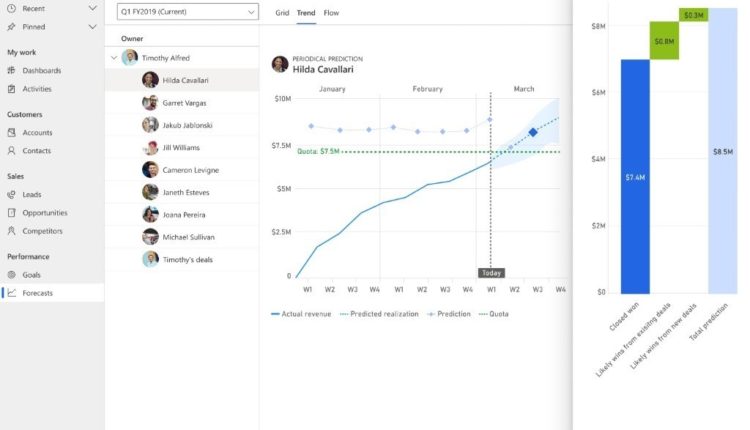Most sales organizations understand the value of maintaining an accurate sales forecast. However, many are still tracking forecasts with a time-consuming spreadsheet. This blog post provides some best practices for using forecasting capabilities in Dynamics 365 Sales to help simplify creating accurate forecasts, even during rapidly changing conditions.
Benefits of sales forecasting
Sales forecasting is a projection of the sales that your organization expects to make within a set timeframe. Having current and accurate sales forecasting empowers you to better allocate your resources, modify your strategy to address unforeseen circumstances, and provide critical coaching support to sellers that need it. Dynamics 365 Sales forecasting simplifies the bottoms-up method of sales forecasting and leverages the collective knowledge of the people closest to the field your sales team.
Here are our best tips for maximizing forecasting capabilities
Start with a template: You might think that building your forecast from scratch is the best approach, but we’ve heard from people that they spent a lot of time doing this only to realize later that they could’ve saved time by using one of the pre-built templates:
- Org chart forecasting allows you to roll-up your forecast values through your organization’s reporting structure.
- Product forecasting allows you to base the forecast on the products you expect to sell.
- Territory forecasting aggregates values through the geographical territories that your company does business in. Configuring a territory forecast requires setting up territories in a hierarchy, assigning territories to individuals, and assigning accounts to territories.
Want more details? Check out our doc: Select a template for a forecast.
Use a descriptive name: Be sure to include the timeframe and other clearly identifiable details in your forecast name so that it’s easier to find later. For example, North America Widget Forecast Q2 2020.
Roll up the hierarchy to the right person: Keeping in mind that you’ll probably want to share your forecasting with your management chain, be sure to put that person’s name at the top of the forecast hierarchy. It’s straightforward to do this just select the right entity type when you set up the forecast and see a quick preview to ensure you made the right selection. We won’t go into the steps now, but check out our docs for details.
Pick the right forecast timeframe (or timeframes): With Dynamics 365 Sales, you can configure multiple forecasts each with different timeframes, which is handy to address different reporting period needs such as monthly or quarterly. We recommend picking either 12 periods for monthly and four periods for quarterly.
Tune the forecast for your organization: Although the templates provide an end-to-end forecast, you may want to modify the forecast so that it works just right. As an example, perhaps you want your finance team to see the whole forecast, you can grant them access through the security tab. For steps on how to do this and more, make sure to read the documentation.
Forecast categories are an important part of the forecast and we’ve provided the most used sales categories out-of-the-box. Deals are segmented into these categories based on the sellers’ confidence level that they will close. The pipeline, best case, and committed categories denote deals that are high, medium, and low confidence, respectively. You’re free to modify these categories to create forecast columns that make the most sense for your organization. Check out the docs for more details.
Keep your team accountable: In the template, we’ve labeled the committed forecast as an adjustable column. This means that your managers and sellers can submit their own forecast outcomes. Coupled with quotas, which we recommend you upload through Excel in the activation step, you’ll be able to inspire more accountability from your team.
Iterate, iterate, iterate: There are many more useful capabilities like filters, snapshots, and drill-downs so even if you later discover that you need to tune up your forecast, no problem. Templates allow you to quickly build a new forecast to tailor fit the experience to your sellers’ needs.
Tips for sales forecasting during a crisis or unpredictable event
Encourage your sales team to keep their sales data up to date more frequently: During uncertain times, sales managers need clear visibility into the rapidly changing pipeline to make the best decisions about where to focus their time and resources. Asking your sales team to input their data as soon as they learn it will help you spot trends in time to mitigate unforeseen outcomes.
Run your forecasts more often: Just as your sales team should be extra vigilant when keeping their sales data up to date, sales managers should run their forecasts more frequently too a couple times a day during a crisis isn’t too often. Because the data may be changing rapidly, running a forecast can help you identify issues more quickly.
Don’t be afraid to step away from your forecast temporarily to focus on building relationships: Forecasting can be difficult when unexpected events happen, and it may be more productive for your sales team to focus on maintaining customer relationships until circumstances become more predictable. Nurturing relationships now will no doubt help you plan later when the time is right, and circumstances become more favorable to projecting sales.
Next steps
You can learn more about sales forecasting in these posts:
Driving accountability with advanced forecasting in Dynamics 365 Sales
Predictive Sales Forecasting in Dynamics 365 Sales
The post Tips for setting up sales forecasting in Dynamics 365 Sales appeared first on Microsoft Dynamics 365 Blog.